LITESOPH Job Submission, Monitoring and File Management
Overview
LITESOPH Job Submission, Monitoring and File Management is a set of modules capable of handling tasks like submission of job to remote machine, tracking the status running job and transferring of files from remote to local machine.
Features and Functionalities
Job Submission module supports queue (qsub, sbatch etc) as well as non-queue (bash) based job submission on remote machine through password and passwordless approach. Passwordless approach is generally used to avoid typing password repeatively for every job submission. It can also help to bypass captcha based login authentication. See How to enable passwordless SSH?
Monitoring and File Management modules handle the job of tracking the status as well as terminating the running job on remote machine. File Management module handles the downloading of all files as well as selective transfer the files from remote to local machine via different transfer methods (direct transfer along with compression and split transfer).
Usage
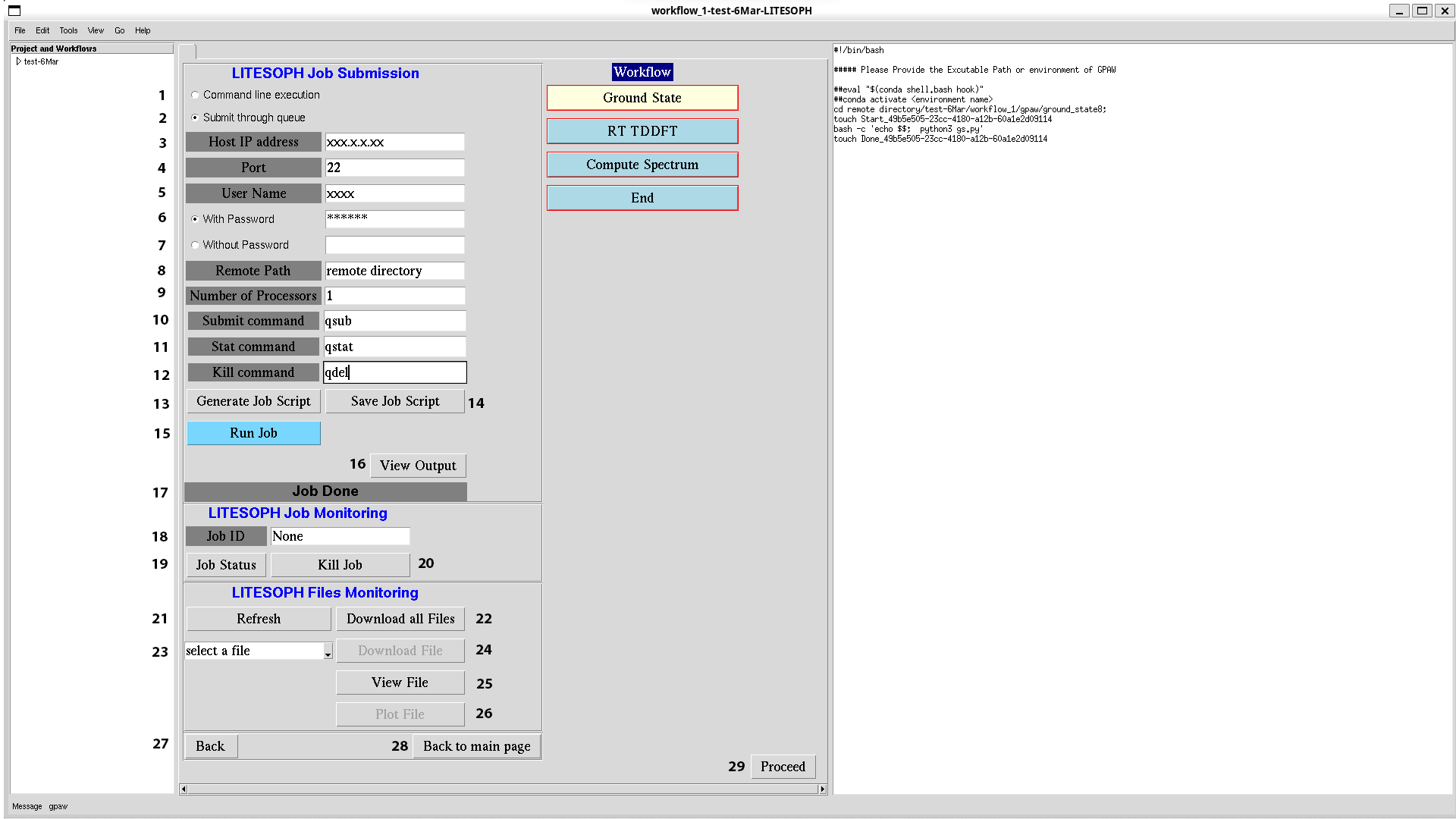
1 & 2: Selection between non-queue (bash) and queue (qsub) job submission. User must select 1 for bash based and 2 for queue based job submission.
3. Host IP address: requires IP address of remote machine.
4. Port: require port number of remote machine.
5. Username: require username of remote machine.
6 & 7: User can login to remote machine by providing a password using option 6 (with password). Furthermore, remote machine which requires captcha authentication for login, passwordless login can be used by selecting option 7 (without password) and entering the pkey-file See How to enable passwordless SSH? for passwordless-ssh activation.
8. Remote Path: directory on remote machine under which new litesoph project will be created.
9. Number of Processors: require number of processors for running simulation on remote machine.
10. Submit command: bash is default when option 1 (Command line execution) is selected. But when option 2 (Submit through queue), user must submit the scheduler submit command. e.g. qsub for PBS machines and sbatch for SLURM machines.
11. Stat command & 12. Kill command (optional): If user require to kill running job, user must provide scheduler’s corresponding commands for checking running process and killing process. e.g. qstat, qdel for PBS machines and qstat and scancel for SLURM machines.
13. Generate Job Script: to generate job script after entering correct login parameters
14. Save Job Script: to save the generated job script
15. Run Job: to run the job using saved job script
16. View Output: to view the output log of current simulation in remote machine
17. Job Status Bar: shows the status of running job (displays Job Done after completion of job)
18. Job ID: to enter the job ID requires to kill simulation
19. Job Status: checks the status of running job.
20. Kill Job: kill running simulation using Job ID.
21. Refresh: get the files information of current project on remote machine.
22. Download All Files: to downlaod all files from remote machine.
23. File selection widget: widget to select relevant files of current project.
24. Download File: to download the selected file.
25. View File: to download the selected file.
26. Plot File: to open litesoph visualisation toolkit.
27. Back: get to previous page.
28. Back to main page: get back to main page.
29. Proceed: to proceed to next task of workflow.